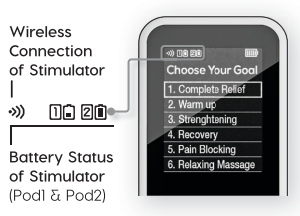Pod not connecting to the remote (WBCTD v.1)Updated a year ago
If any of the pods would not appear as connected on the remote screen then the steps below should help fix the issue by pairing it thru the Engineering Mode of the device.
1. Hold the MENU button on the remote UNTIL you see the screen below. (DO NOT let go of the MENU button if you see the blue screen that has the NeuroMD logo. Wait for the icon below to show up before you lift the hold on the button.)
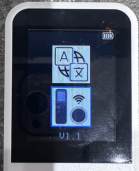
2. Select Icon2 - Device Pairing. Press the PLAY/STOP button to select the icon.
3. Select the RED SLOT on the remote by pressing the + and - buttons. Then press the PLAY button. A message will appear on the remote “Stimulator scanning”.
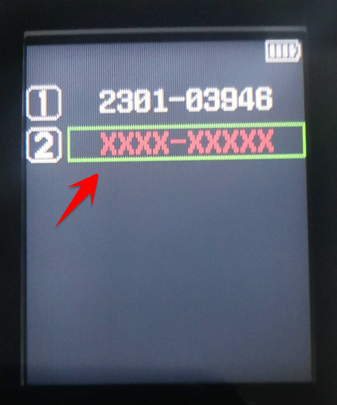
4. Once selected, hold down these 2 buttons at the same time: “+” and “power” as shown below. (A flashing blue light will appear on the light indicator).

5. Press the PLAY BUTTON, and you should see numbers appear on the highlighted number on the remote replacing the XXXX XXXX.
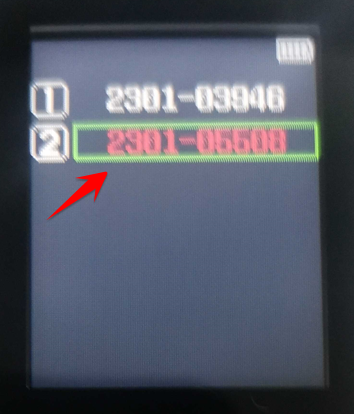
6. Click the PLAY/STOP button on the remote to save the pod device.
7. Press the MENU button to go back to the main screen.
8. To verify that it's working, power on the PODS and see if you are seeing two connections as the one showing below.